Home »
Excel Tips
» Insert a calculated field in a Pivot Table
Insert a calculated field in a Pivot Table
By: Unknown on Sunday 1 December 2013 | 08:50
Among the lesser-known options of Pivot Tables there is the inclusion of a field that performs an automatic calculation on the selected data. For example, a table in which you extract turnover and Quantity for certain dimensions of analysis it is possible to calculate the average price.
In the past, this option was called up easily with a right click on the Pivot, but with recent versions of Excel was a bit 'hidden. To invoke it, you have to activate the Pivot Table Toolbar , and the button Pivot Table , you must choose Formulas and Calculated Field .
From here you can enter formulas using simple and complex variables such as the names of the fields in the pivot table. For example, when they have the Quantity and Value fields we can calculate the price by writing:
Value / Quantity
If we wanted to prevent the error # DIV / 0! then we write a formula type the following:
IF (Quantity = 0, 0, Value / Quantity)
In general, you can use a lot of Excel formulas in the calculated field, but are not supported by research and reference formulas and matrices.
Subscribe to:
Post Comments (Atom)
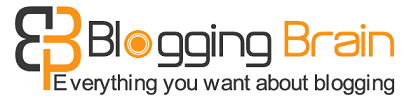
 home
home




 Home
Home
Post a Comment